Mobile: Boost Performance React Native Setup Playground to Wrap Native Code
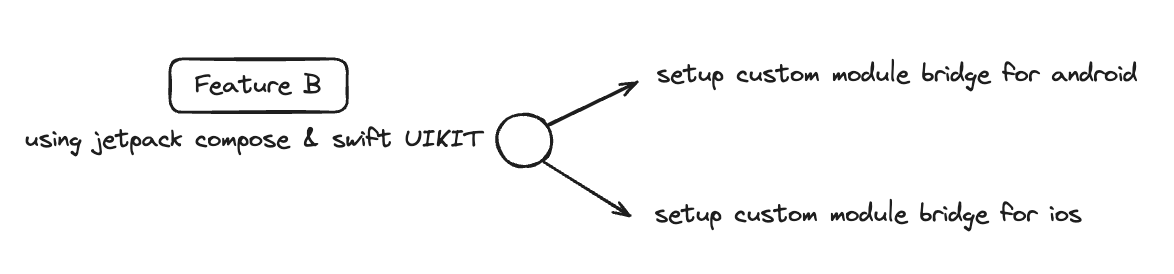
Intro
This is the first part to boost your React Native app with native performance using native screen. Let’s check this out!
Prerequisites
Make sure you have the react-native environment, Xcode, and Android Studio installed to follow this thread. And you can either create a new React Native project or work with an existing one. and please be remember at this project we name it with sinaureact
Android
Jetpack Compose Installation
Add installation Jetpack Compose version at your project at android/app/build.gradle
...
def compose_version = '1.4.0'
android {
...
buildFeatures {
compose true
}
composeOptions {
kotlinCompilerExtensionVersion compose_version
kotlinCompilerVersion "1.8.0"
}
kotlinOptions {
jvmTarget = '17'
}
}
dependencies {
...
implementation 'androidx.appcompat:appcompat:1.6.1'
implementation 'com.google.android.material:material:1.11.0'
implementation 'androidx.constraintlayout:constraintlayout:2.1.4'
implementation "androidx.recyclerview:recyclerview:1.2.1"
implementation "androidx.compose.ui:ui:$compose_version"
implementation "androidx.compose.material:material:$compose_version"
implementation "androidx.compose.ui:ui-tooling:$compose_version"
implementation "androidx.activity:activity-compose:1.3.0-alpha03"
implementation 'androidx.compose.ui:ui-text-android:1.6.1'
implementation "androidx.navigation:navigation-compose:2.4.0-alpha01"
}
After this, sync the project and download the Jetpack Compose dependency using Sync Project at Android Studio or using command
Note: Macbook user using ./gradlew for Windows using gradlew
cd android && ./gradlew assembleDebug
And you can run the project to check if the Jetpack Compose installation was successful.
Create Bridge Custom Module
Note: The latest versions of React Native use Kotlin for native handling. If you’re using an older version that uses Java, you can switch to Java and implement the necessary code in Java.
For handle bridge your android native module first, navigate to android/app/src/main/java/com/sinaureact directory and create a file with name CustomModule.kt, CustomModulePackage.kt
Tips: You can use ChatGPT to translate Kotlin code to Java code.
CustomModule.kt
package com.sinaureact
import android.content.Intent
import androidx.compose.runtime.Composable
import androidx.navigation.NavHostController
import com.facebook.react.bridge.Arguments
import com.facebook.react.bridge.ReactApplicationContext
import com.facebook.react.bridge.ReactContextBaseJavaModule
import com.facebook.react.bridge.ReactMethod
import com.facebook.react.bridge.ReadableArray
class CustomModule(reactContext: ReactApplicationContext) : ReactContextBaseJavaModule(reactContext) {
private val reactContext: ReactApplicationContext = reactContext
override fun getName(): String {
return "CustomModule"
}
@ReactMethod
fun checkBridge(data: ReadableArray) {
println("Hello World")
}
}
CustomModulePackage.kt
package com.sinaureact
import android.view.View
import com.facebook.react.ReactPackage
import com.facebook.react.bridge.NativeModule
import com.facebook.react.bridge.ReactApplicationContext
import com.facebook.react.uimanager.ReactShadowNode
import com.facebook.react.uimanager.ViewManager
import java.util.Collections
class CustomModulePackage: ReactPackage {
override fun createNativeModules(reactContext: ReactApplicationContext): MutableList<NativeModule> {
val modules: MutableList<NativeModule> = ArrayList()
modules.add(CustomModule(reactContext))
return modules
}
}
And call the bridge custom module into MainApplication.kt
override fun getPackages(): List<ReactPackage> =
PackageList(this).packages.apply {
// Packages that cannot be autolinked yet can be added manually here
add(CustomModulePackage())
}
IOS
Setup UIKit
Add setup UIKit by navigate to ios/sinaureact/AppDelegate.h and change all code with
#import <UserNotifications/UNUserNotificationCenter.h>
#import <React/RCTBridgeDelegate.h>
#import <UIKit/UIKit.h>
@interface AppDelegate : UIResponder <UIApplicationDelegate, RCTBridgeDelegate, UNUserNotificationCenterDelegate>
@property (nonatomic, strong) UIWindow *window;
@end
Create Bridge Custom Module
For ios the step is more easy than android, you only navigate to ios directory and create file CustomModule.h, CustomModule.m and fill the code with
CustomModule.m
#import "CustomModule.h"
#import <React/RCTLog.h>
#import <UIKit/UIKit.h>
@implementation CustomModule
RCT_EXPORT_MODULE();
RCT_EXPORT_METHOD(navigateToStatistic:()) {
RCTLogInfo(@"Hello World");
}
@end
CustomModule.h
#import <Foundation/Foundation.h>
#import <React/RCTBridgeModule.h>
NS_ASSUME_NONNULL_BEGIN
@interface CustomModule : NSObject <RCTBridgeModule>
@end
NS_ASSUME_NONNULL_END
Checking the bridge work
After creating the bridge custom module you can call the module at React Native side and execute the native function at your clickable component
bridge-utils.ts
import { NativeModules } from "react-native";
const { CustomModule } = NativeModules;
export const checkBridge = () => {
CustomModule.checkBridge(data);
};
Voila, the log output will be “Hello World” at logcat Android Studio and Xcode
Next Step
The roadmap still on the track, you can follow this at the next thread
- Mobile: Boost Performance React Native Integrate With Navigating Between Native Screen
- Passing parameter into native side
- Mobile: Boost Performance React Native Create Your First Native Screen
- Jetpack Compose
- Swift UIKIT
- Mobile: Boost Performance React Native Call Your Cache Data Across Native Screen
- Deals with react-native-asyncstorage between native side